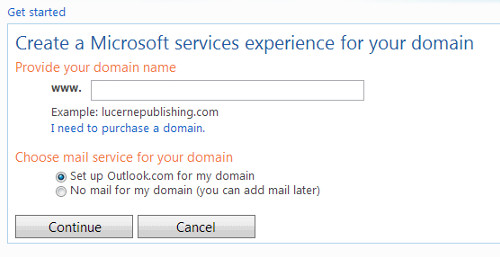In this article we can tell you step by step about how to configure or setup your Domain Email with Windows Mail services, outlook or windows 10 mail.
How to configure or setup your Domain Email account with Windows Mail
Step 1 ⇒ Before setup the account prove the ownership for your domain (yourdomainname.com)
Step 2 ⇒ Register link : https://domains.live.com/Signup/SignupDomain.aspx
Step 3 ⇒ After login you must create an MX record through your domain registrar.
Step 4 ⇒ Use the following settings
| DNS record type | MX |
| Host | yourdomainname.com |
| MX server | e5783262d14fde4b82a66955b06357.pamx1.hotmail.com |
| TTL | 3600 or 1 hour |
| Priority | 10 (or High priority) |
If your domain registrar allows you to create MX records, use these settings:
| DNS record type | MX |
| Host | mydomain.com |
| Value | e5783262d14fde4b82a66955b06357.msv1.invalid |
| Priority | Higher value than existing records, or Low priority. |
Step 5 ⇒ Server trust (recommended)
Create a TXT record to allow other mail servers to trust email originating from your domain. Also known as sender ID configuration, this setting will help prevent your mail from being marked as junk mail. Use the following settings
| DNS record type | TXT |
| Host | mydomain.com |
| Value | v=spf1 include:hotmail.com ~all |
| TTL | 3600 or 1 hour (if requested) |
Step 6 ⇒ Messenger configuration (recommended)
To federate Messenger with other compatible networks, you need to create the following SRV record in DNS.
| DNS record type | SRV |
| Service | _sipfederationtls._tcp.mydomain.com |
| Protocol | _tcp |
| Domain Name | mydomain.com |
| Priority | 10 (or High priority) |
| Weight | 2 |
| Port | 5061 |
| Target | federation.messenger.msn.com |
Step 7 ⇒ Configuration detail in outlook
| Username | username@yourdomainname.com |
| Password | password |
| Port | 995 |
| Security | Enable SSL |
| Server | pop3.live.com |
Outgoing Settings
| Username | username@yourdomainname.com |
| Password | password |
| Port | 587 |
| Security | Enable TLS |
| Server | smtp.live.com |