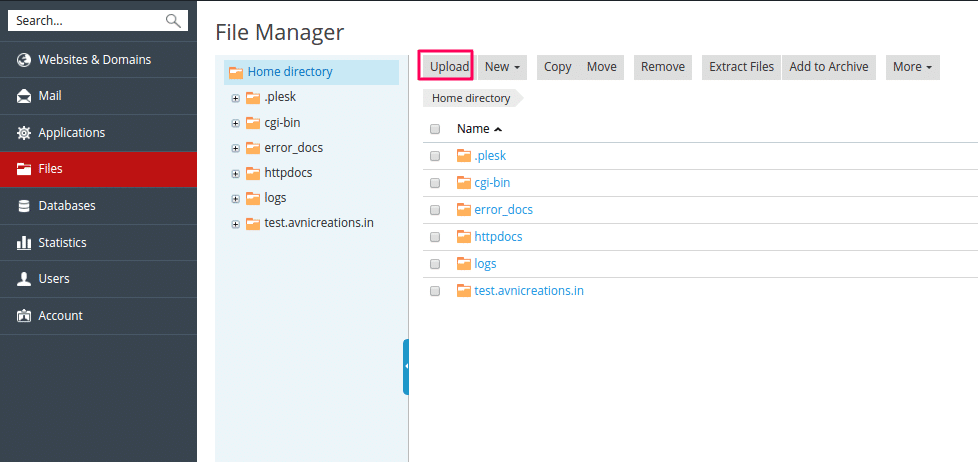Here We can show you step by step process to upload your website content or content to your Plesk Hosting server through FTP or Plesk Panel Default File manager.
Upload WebSite Content On Plesk Panel Through File Manager |
Step – 1 Log in the control panel.
Step – 2 Click on file manager option on the control panel as above image.
Step – 3 After that you should click the httpdocs folder.
Step – 4 Add new Directory and add a new file.
Step – 5 Please click on Add New File.
Step – 6 Click on Upload file checkbox.
Step – 7 Click on the browse button and select the website content from your local system
and click ok to upload
Upload your website content under httpdocs folder because this is by default root folder of your website.
Upload WebSite Content On Plesk Panel Through FTP |
Use third party software like FileZilla and upload the file or folder by below step by step process
Step – 1 Please login to the control panel.
Step – 2 Click on the FTP Accounts under file section.
Step – 3 Under that click on Add New FTP Account.
Step – 4 Fille the login credential and leave the default path as /httpdocs
Step – 5 After making the FTP account open any third party software for FTP like FileZilla
Step- 6 put the needed credential there and click to connect your server space.
Step – 7 upload your website content from your local machine to the server.