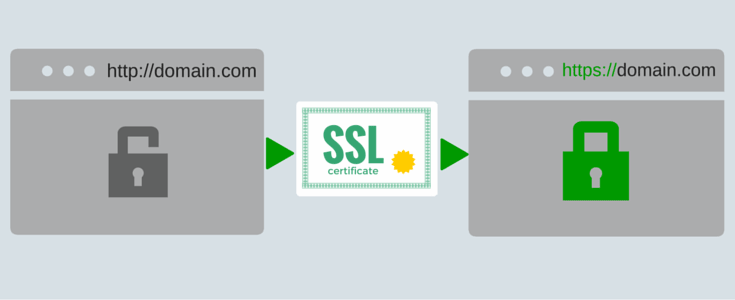What is SSL and SSL certificate ? |
SSL is acronym of Secure Sockets Layer, its a standard security technology for establishing an encrypted connection between a web server or web host(Website) and a browser. This link ensures that all data passed between the web server and browsers remain private, secure and integral. SSL is an industry standard and is used by millions of websites in the protection of their online transactions information of their member or customers. Setup SSL in domain for high security.
SSL allow private and sensitive data such as credit card numbers, account details, any type of password, private pin number, and login credentials to be transmitted in encrypted form. Normally, data sent between browsers and web servers is sent in plain text and leaving you vulnerable to eavesdropping. If an attacker is able to intercept all data being sent between a browser and a web server they can see and use that information.
For saving these type of valuable and private information from hacker or network attacker we will using SSL which is a security protocol . Protocols describe how algorithms should be used to encryption for both the link and the data being transmitted.
SSL has recently been succeeded by Transport Layer Security (TLS), which is based on SSL. SSL uses a program layer located between the Internet’s Hypertext Transfer Protocol (HTTP) and Transport Control Protocol (TCP) layers.
With SSL certificate your domain or website has opening using HTTPs (Hypertext Transfer Protocol Secure). In the browser it has coming with green address bar that start with https://domainname.com
How to setup SSL on a Window Web Server ? |
Step by Step process To setup SSL on a Web server or a Website
1.In IIS Manager, double-click the local computer, and then double-click the Web Sites folder.
2.Right-click the Web site or file that you want to protect with SSL, and then click Properties.
3.Under Web site identification click Advanced.
4.In the Advanced Web site identification box, under Multiple identities for this Web site, verify that the Web site IP address is assigned to port 443, the default port for secure communications, and then click OK. Optionally, to configure more SSL ports for this Web site, click Add under Multiple identities of this Web site, and then click OK.
5.On the Directory Security or File Security tab, under Secure communications, click Edit.
6.In the Secure Communications box, select the Require secure channel (SSL) check box.
7.To enable SSL client certificate authentication and mapping features, select the Enable client certificate mapping check box, click Edit, add the 1-to-1 or many-to-1 mappings you need, and then click OK three times.